One Up Solutions Northwest Blog
Tip of the Week: Delete Temporary Files in Windows
We’ve all been in a place where the storage on our computer fills up a little too quickly for our liking. While you could delete or store unused files in the cloud, there is another method that you can use to quickly free up a little extra space that you might not have realized is there. If you can delete temporary files, you might find that you suddenly have a lot more storage space to play around with on your computer.
Before we get started, we want to preface this blog by saying that you should only proceed if you are confident that the files you are deleting are, in fact, unnecessary. The last thing you want to do is accidentally delete something important. When in doubt, you should always defer to your IT resource for guidance on how to proceed. Who knows? They might decide that, rather than have you potentially break something, they will take care of the issue for you or, even better, hook you up with even more internal storage.
Delete Temporary Files Using Settings
One of the best ways to delete your temporary files is to use the Settings application. To open this, go ahead and click on the gear icon in the Start menu. Alternatively, you can use the keyboard shortcut, which is Windows Key + I. Next, follow these instructions:
- From the Settings window, click on the System option.
- Select Storage in the left-hand panel
- Under the Windows group, select Temporary Files
- This option will show you temporary files on your computer.
- Check the boxes for the types of files you want to delete.
- Once you are ready, click the Remove Files button.
Again, we want to emphasize that certain files might be needed by various applications, so you should be careful about what you delete. Certain other types of files, though, like temporary Internet files, are safe bets for deletion.
For more great tips and for more information on topics pertaining to Microsoft Windows, technology, and other business topics, be sure to subscribe to One Up Solutions Northwest’s blog. We’re sure you will find it helpful as you continue the ongoing process of improving operations and expanding on your efficiency!
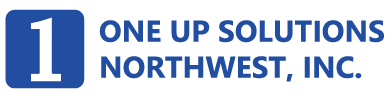

Comments